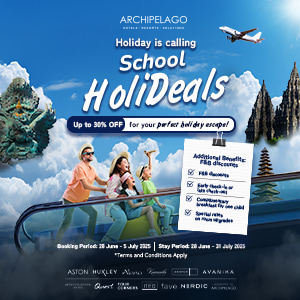Editing images used to require expensive software and advanced skills. Today, thanks to AI (artificial intelligence), you can easily remove image backgrounds online without needing professional experience.
Whether you’re creating content for social media, designing a product listing, or just having fun with photos, an AI background remover saves you time and effort.
This article will walk you through everything you need to know about using an AI background remover online. We’ll keep it simple, clear, and easy to follow. By the end, you’ll feel confident editing your photos with just a few clicks.
What Is an AI Background Remover?
An AI background remover is an online tool powered by artificial intelligence. It automatically detects the subject of an image (like a person, product, or object) and removes everything else in the background. This means no more manually tracing around shapes or spending hours editing in Photoshop.
These tools are designed to work fast and give clean results, even if you’ve never edited a photo before. All you need is an internet connection and a picture to get started.
Why People Use Background Removers
AI background removers are used for many reasons. Here are a few common ones:
- E-commerce
- Social media
- Graphic design
- Profile pictures
- Fun edits
With the help of these tools, anyone can make their images look polished and professional.
Step-by-Step: How to Use an AI Background Remover Online
Let’s go through a basic step-by-step guide to help you easily remove an image background using an AI tool.
Step 1: Choose a Trusted AI Background Remover Website
Start by selecting a website that offers AI background removal. Many free tools are available online. Just search for “free AI background remover” and you’ll find several good choices. Look for tools with positive reviews and a clear, simple layout.
Step 2: Upload Your Image
After opening your chosen website, look for a button that says “Upload Image,” “Select Photo,” or sometimes “Drag & Drop.” Click it to choose the image you want to edit from your device.
Make sure the photo is clear and the subject stands out from the background. This will help the AI accurately identify and separate the subject. Once your image is selected and uploaded, the AI tool will usually start processing the background removal automatically.
Step 3: Wait for the Background to Be Removed
Most AI background removers work instantly. Within seconds, your image will show up with the background gone. You’ll usually see a preview of the result on the screen.
Check if the subject is cleanly cut out. If you notice small errors, don’t worry-some tools allow you to make minor fixes manually.
Step 4: Refine the Edges (Optional)
Some advanced tools give you the option to clean up or adjust the edges around your subject. You can:
- Erase parts that were missed
- Restore parts that were removed by mistake
- Smooth the outline for a more natural look
This step is optional, but it can help if you need a perfect result for business or marketing.
Step 5: Add a New Background (Optional)
After removing the background, you can leave it transparent or replace it with something new. Options include:
- Solid colors (white, black, or any custom shade)
- Stock images or scenic photos
- Your own uploaded background
This feature is especially useful if you’re designing flyers, social posts, or presentations.
Step 6: Download the Final Image
Once you’re satisfied with the background removal and any optional edits you’ve made, it’s time to save your work. Look for a “Download” button, usually located near the preview image or editing panel. Click it to begin the download process.
Most tools will allow you to choose a file format. PNG is ideal if you want to keep a transparent background, while JPG works well for solid backgrounds. After selecting your preferred format, the final image will be saved to your device, ready for use in any project you have in mind.
Pro Tips for Better Results
While AI background removers are designed to be simple and efficient, following a few expert tips can greatly improve your results. Whether you’re editing personal photos, product images, or marketing content, these tips will help you get the cleanest cutouts and most polished final images.
Use High-Quality Photos
The quality of your original photo has a big impact on the final result. Images that are blurry, too dark, or pixelated can confuse the AI, leading to inaccurate background removal. Try to use high-resolution photos taken in good lighting.
Choose a Simple Background
AI tools perform best when the subject is easily distinguishable from its surroundings. Busy, cluttered, or similarly colored backgrounds can cause the AI to make mistakes.
Whenever possible, take photos against a plain or contrasting background. This makes it easier for the AI to isolate the subject and deliver a clean result.
Center the Subject in the Frame
For best results, place the main object or person in the center of the image. When the subject is off to the side, especially in wide-angle shots, the AI might have trouble detecting it correctly. A centered subject is more likely to be fully recognized and neatly cut out.
Explore Built-In Editing Tools
Many background remover platforms offer additional features like cropping, adding drop shadows, changing background colors, or inserting new images. These built-in tools allow you to make all your adjustments in one place, saving you time from switching between editing apps.
Test Multiple Tools for Comparison
Not all AI background removers perform the same way on every image. If the result isn’t as clean as you’d like, try a different platform. Since many let you easily use a free background remover, there’s no harm in comparing tools to see which one works best for your specific photo.
Save Multiple Versions
If you’re experimenting with different background styles or edits, save several versions of your image. For example, you might want one with a transparent background, one with a solid white background, and one with a new custom background.
Try It for Yourself!
Removing backgrounds with AI has never been easier. Whether you’re editing for fun, work, or business, these tools save time and effort. You don’t need fancy software or special skills to get great results.
With just a few clicks, you can turn any photo into a professional-looking image. Try it now, and see how easy it is to use a free background remover to transform your pictures.
Your journey doesn’t end here-check out related content for more!